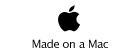Welcome to Conjure 4

Conjure was designed to be easy. I’m serious, a lot of thought went into how to make it easy, easy, easy.
To add text, just start typing. The text will appear wherever your mouse cursor is on the screen. Once you use this for a bit, you’ll start wondering why other programs don’t do this. When you’re done typing, click outside the text box. To edit the text again, double-click on it.
To draw, hit the spacebar. The cursor will change into a circle. You can now draw. To leave drawing mode, hit the spacebar again.
To draw a box, hold down the Command key and drag, in either drawing or normal mode. That will create a translucent box. You can customize this easily, to be almost any type of box you want.
To edit settings for anything, use the Info... item in the Object menu. The contents of that window will change based on what you have (or haven’t) selected.
To add files, drag them in from the Finder, or from the File->Link to File menu item.
To add folders, do the same as files, or you can add some commonly used folders and drives from the Places menu.
To add People, choose an item out of the People menu.
To add Programs, choose an item out of the Programs menu. It lists the active programs first, followed by the contents of your Applications folder.
To capture an image from your camera, choose the iStill Image Capture item from the Window menu, or from the Conjure Bunny menu. Then click on the image in the window to snap a pic. The picture will appear on the current Conjure desktop. You can resize the iStill window by clicking in the lower right corner, and you can move the window by its title bar.
To add Printers, choose them from the bottom of the Places menu. This lists all currently active printers that can be used on the desktop.
Resizing
To resize any object, you click it once, and the cursor will change into resize cursors based on where (on the object) you’re hovering the mouse.
Deleting
To delete something, select it and hit the delete key on the keyboard.
Undo
Everything in Conjure is undoable. And a separate undo record is maintained for each desktop, so you can undo things on different desktops out of order.
That’s all you need to know, to start using Conjure. Give it a try, just start typing, or drawing, or drag some things onto the desktop.
Advanced features:
Desktop Overview - (Cmd+0)
This instantly gives you a scrollable, zoomable view of all of your desktops. Scroll through them, and double-click what you want. Click and drag the slider in the upper right corner of the screen to zoom the desktops in and out.
Twist
Rotate anything. Movies, photos, icons, you name it! If you have a MacBook Pro or MacBook Air, Conjure supports the special multi-touch gestures of your hardware. And if you have a Mighty Mouse, any MacBook or any older MacBook Pro or PowerBook, it emulates them.
Please note that in order to resize something, it can't be rotated. This is because of some ugly UI issues that come up when dealing with rotated objects. So to reset the rotation of an object, go to the Object menu, and select Reset Rotation. Then resize it. And if you really want it rotated, rotate it after you resize it.
Clusters
Clusters let you tidy things up, but still keep your information at hand. You can cluster anything together, from programs, to people, to drawings.
Just select a few things, then click on one and hold it for a second. A new cluster will be formed.
To delete a cluster, just select it and hit the delete key. The objects will return to their previous locations.
Boxes
Think of a box. Now think of it translucent and shiny. With Conjure, you can make those, give them labels, colorize them, and stick them all over the desktop. It sounds basic, but once you use it, you’ll wonder why it’s not part of every desktop.
Lastly, the Help menu will help you send feedback, register and buy Conjure, and access this document, if you need to, in the future.
If you have any questions or feedback for us, we’d love to hear it! Please email us at ConjureBunny@mac.com
Thanks,
-Chilton and Deirdre Webb
How do I use this?